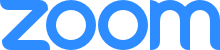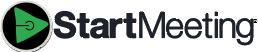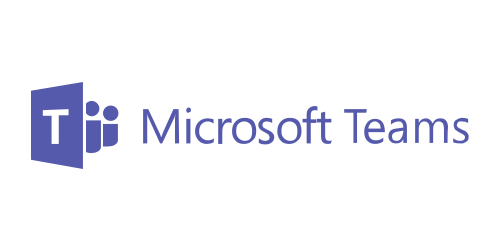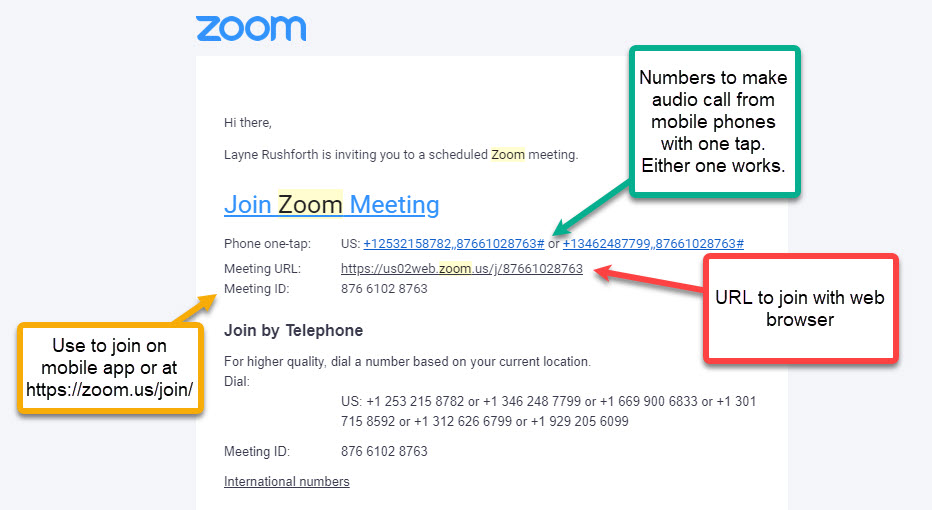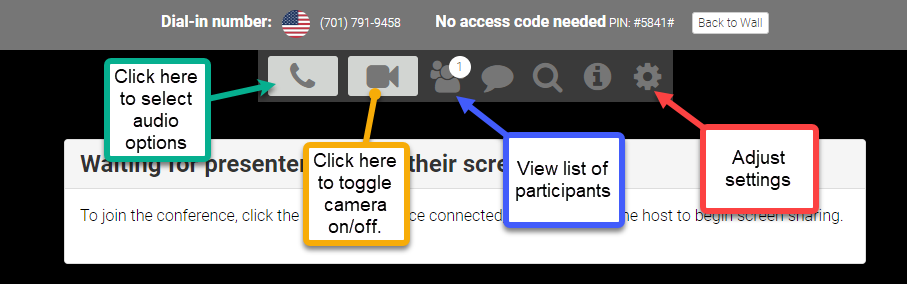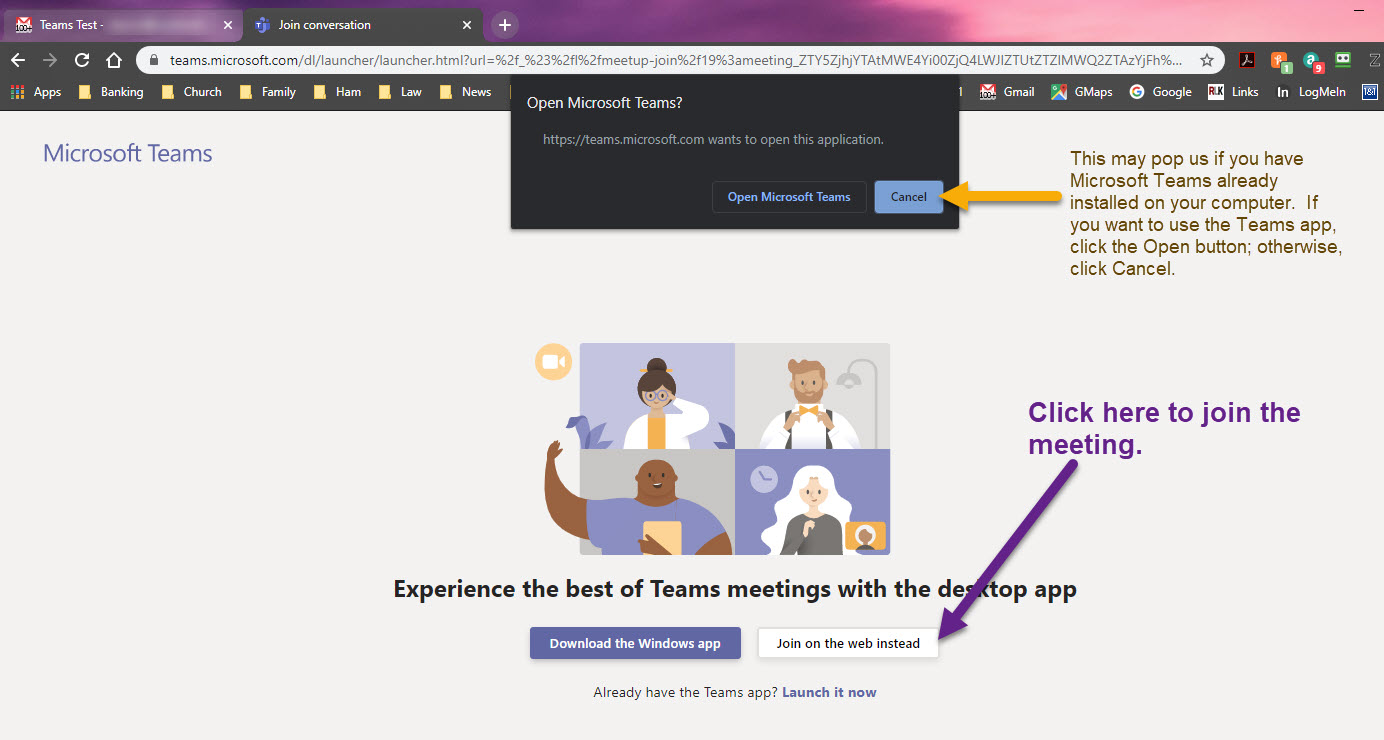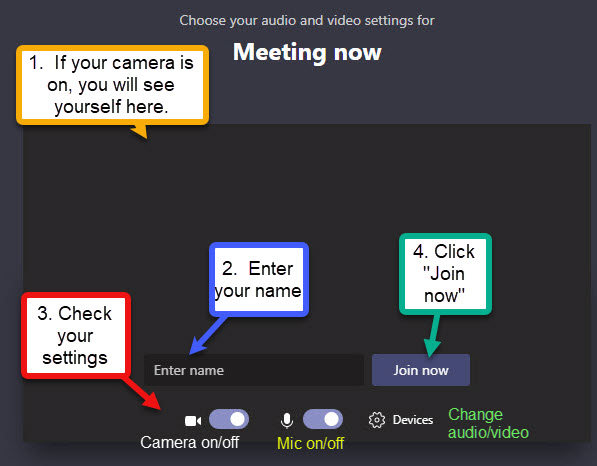Telephone Conferences and Video Meetings
| Telephone Conferencing - Audio Only |

Audio-Only Conference Call |
Dial-in number (US): (701) 791-9458
(No access code is needed for audio-only phone calls with the USA.)
International dial-in numbers: https://stme.in/i/rushforth
(The required access code will be provided for international calls.)
|
Video Meetings: Multiple Choices
Click on the icon that corresponds to the type of meeting invitation that you received.
General Instructions
- Another Preference? If you prefer one of the video-conferencing providers shown above over the one you were invited to, let us know.
- Using an App. Some systems install a small app on a desktop, and for mobile devices, downloading the app is recommended. You do not have to have an account for any of our systems; you can join as a guest. KNOWN GLITCH: Sometimes Microsoft Teams rejects some participants without an account even though none should be required.
- Join Early. Please try the link about 10 minutes before the meeting to see if you can connect and get the audio and video settings working.
- Plan B or C? If video one video-conferencing service does not work, we can use another video service. If video conferencing does not work, we can speak on the phone. For audio conferencing, each participant should call (701) 791-9458. There is no PIN or conference ID for an audio-only conference.
More Detailed Instructions
| Zoom Video Conferencing |
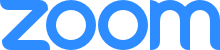
Zoom Meeting |
Quick Instructions:
- Getting Started: Click the joining link of the meeting that you may have received via email, chat or SMS. A sample email invitation is shown below. [Another option: If you have a meeting key, go to zoom.us/join, enter the meeting key, and then click Join meeting].
- Audio: Select your audio option:
- Computer Audio: Select your audio and video devices and click Join now. You must have a headset (or a speaker and microphone) to use computer audio. You can join without a camera, but it is usually better when we can see each other. If the presentation involves screen sharing by by us only, the participants will not need a camera or a microphone.
- Phone call: The Zoom invitation provides numbers for participating by phone. These are for audio only. To view or send video, you must use the mobile app or join via the web.
|
A sample email invitation to a Zoom Meeting:
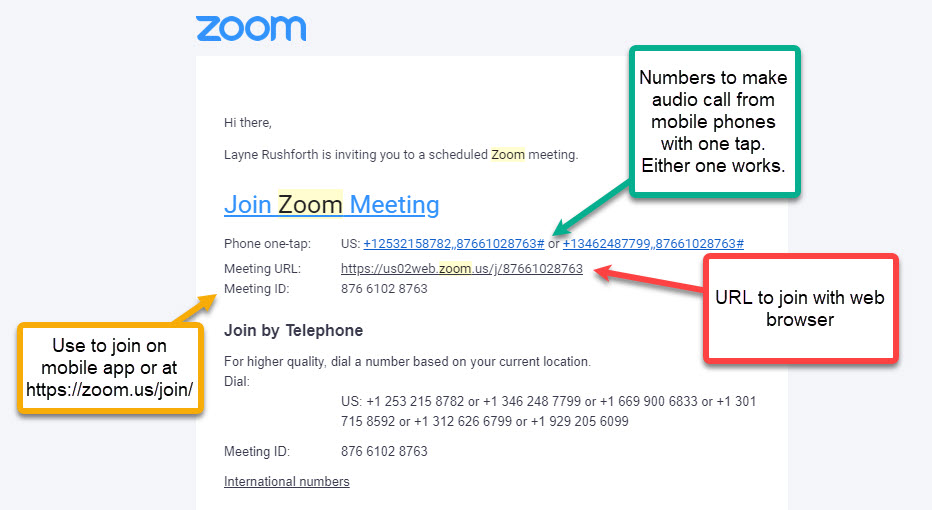
Return to the top
| Video Conferencing - StartMeeting |

Video Conferencing |
- To join the online meeting: https://join.startmeeting.com/rushforth
- You will be asked for your name and e-mail address. This allows the moderator to know who is on the call (and who drops off).

- If you are asked to download and install a computer app, please follow the instructions given. Once that software is run, a mall mini dashboard will appear, like this:
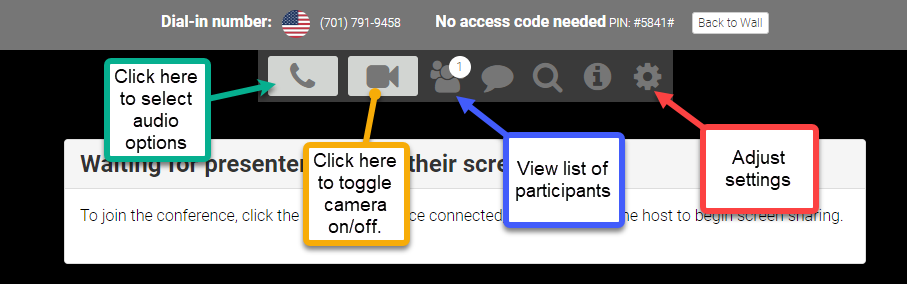
- IMPORTANT: You will not be joined into the conference until you select an audio source. To do that, click on the phone handset icon and choose between using your computer's speakers and microphone or calling in by phone.
- If you choose to use your phone for the audio, a PIN is provided so that the sound will sync with the online conference. (A new PIN is assigned for each session.)
- If your computer has a camera that is built in or connected, you can click on the camera icon to activate the camera. You can click on the camera icon any time to deactivate the camera.
- If you need to change your settings, such as selecting a different audio or video device, click on the gear icon.
- There is a StartMeeting mobile app for your Android or iOS device.
|
Return to the top
| Video Conferencing - Microsoft Teams |
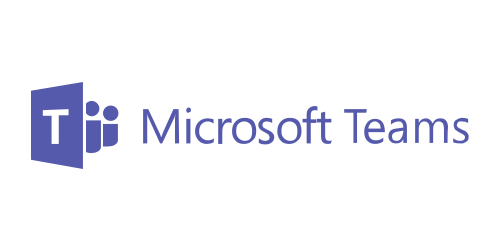
Video Conferencing |
- Open the invitation email message, and click "Join Microsoft Teams Meeting". Microsoft Edge is recommend, but Google Chrome also works. Safari and Firefox do not work. (Optional: Download the .ics file to add the meeting to your calendar.)

- Desktop Computer:
- Join using Microsoft Teams (if you already have it); Click Join on the web instead (if you do not have Teams installed).
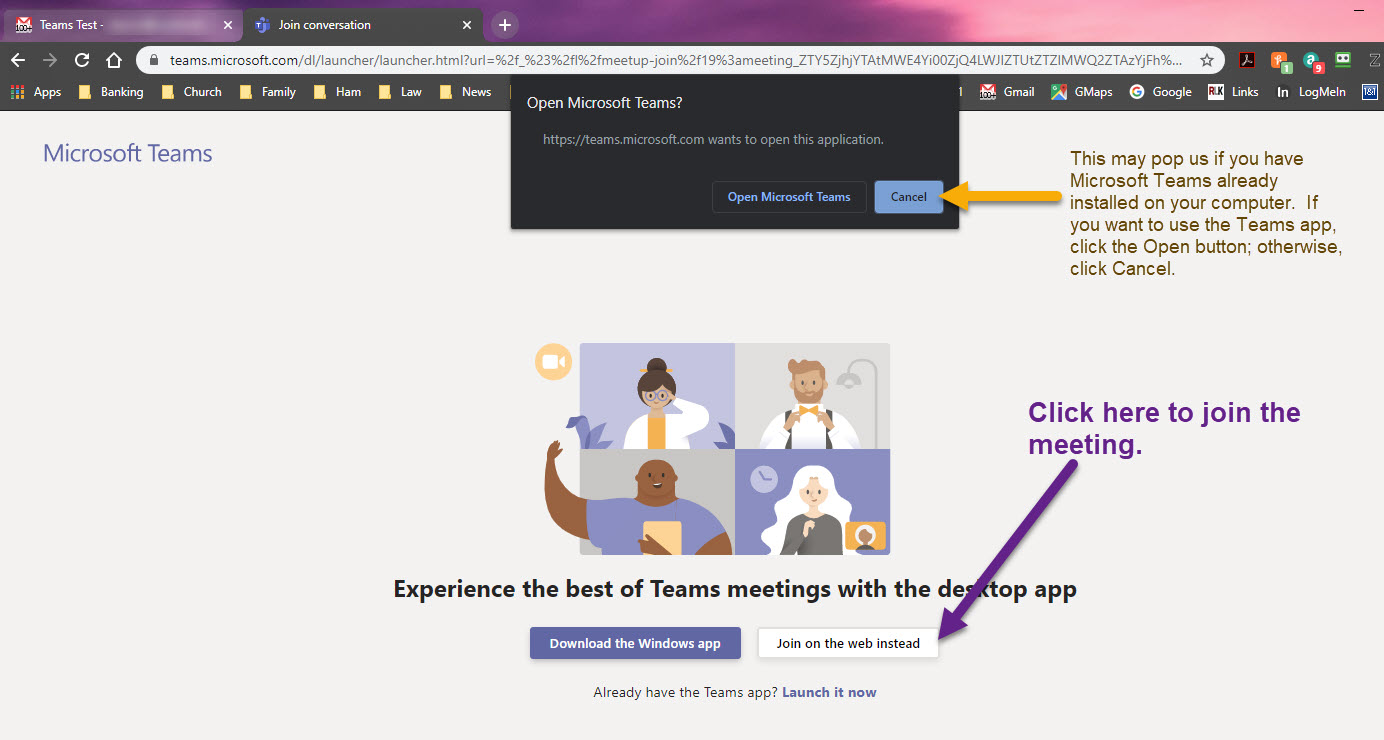
- If your browser and/or your anti-virus/malware software ask if you want to allow access to your microphone and camera, allow it.

- You will be prompted to type in your name. Before joining the meeting, check your settings and select your audio-video devices. You can use your phone for audio if you do not have a microphone. Click "Join now" when you are ready to start.
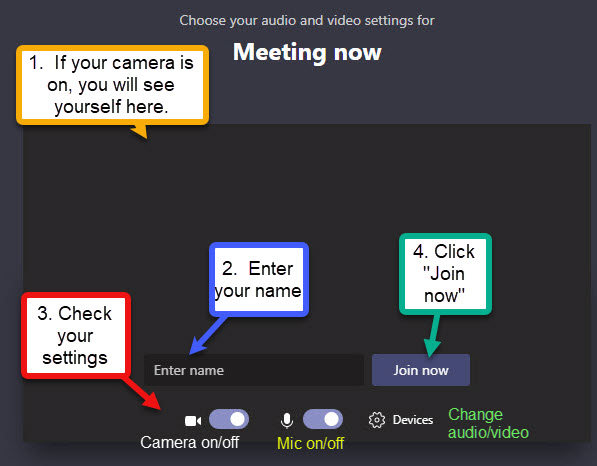
- Mobile Device (Android or iOS): Go to the Google Play Store or the Apple Apps Store and download Teams. Join the meeting as a guest.
|
Return to the top
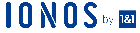
**NOTE: Rushforth Firm Ltd. ("the Firm") is a Nevada professional limited-liability company. No one employed by the Firm is certified as a specialist or expert by the State Bar of Nevada, the Utah State Bar, or any other entity. The information presented on any of the Firm's web sites (including this site and rushforthfirm.info) is general information only and should not be considered as legal advice. No attorney-client relationship is formed by anyone's accessing any web site provided by the Firm. Links to unaffiliated web sites are provided as a courtesy, and no "guarantee" or other assurance is given or implied with respect to the content, products, or services of any web sites.